Design Tools
Rave is all about easy management. Besides making reporting easy and organized, Rave likes to keep itself organized and all according to what you want.
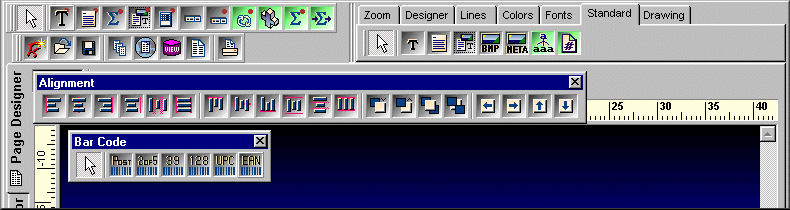
Since Rave is designed to be of ease to you there are three easy three ways for you to manage the many toolbars within Rave, which are: Tab-docking, normal docking and free-floating of toolbars. You will be able access any of the toolbars according to what is easy for you.
Rave's many toolbars make it easy to design even the most complicated report. The toolbars include: Project, Designer, Zoom, Alignment, Color, Line, Font, Standard, Drawing, Report and Barcode component toolbars. Since it is possible to create and install new components, you may have other component toolbar buttons in your designer.
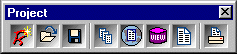
The Project toolbar provides quick access to project level functions such as New Project, Project Open, Project Save, New Report, New Global Page, New Data View, New Report Page or Execute Report.
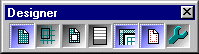
The Designer toolbar allows you to change the characteristics of the Page in the Visual Designer. Characteristics such as whether the grid is being shown, snap to grid, draw grid on top, show band headers, show rulers, and show the waste area of the page. The last button brings up Rave's extensive Preferences dialog, which is described later.
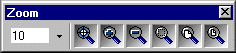
When you are working on a report with a complex design, you will find it much easier if you become familiar with the Zoom toolbar, which gives you quick access to Rave's extensive zooming capabilities. Select the zoom percent from a drop down list, type it in or use the Zoom Tool, Zoom In, Zoom Out, Zoom Selected, Zoom Page Width or Zoom Whole Page buttons.